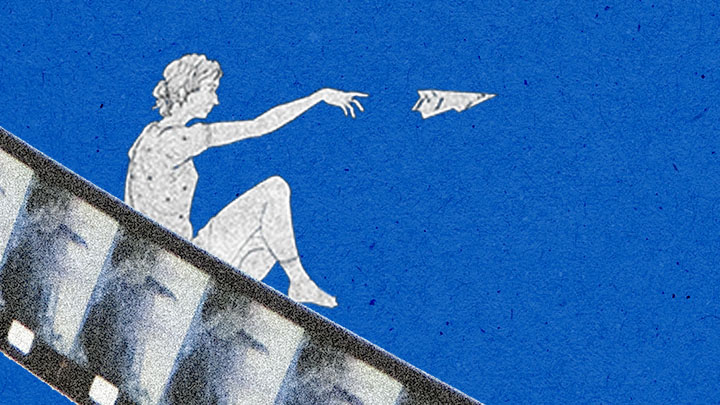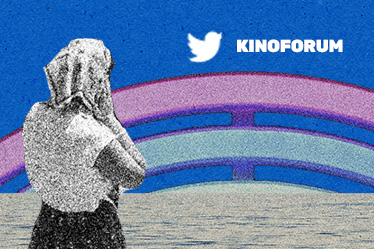Guests
REGISTRATION
Fill the registration form below to gain access to the professional meetings, parties and happy hour (registration restricted to professionals, film crews, festivals, journalists and cinema students and teachers). Click here.
PARTIES AND HAPPY HOUR
In this edition, we've chosen the platform Wonder.me for our virtual meetings.
In this space, each user is represented by an avatar, controlled by their mouse cursor. You can move yourself by sliding it. When you approach another guest or a group of guests, a video-call will be started.
Recommendations
Access the event on your computer through Google Chrome.
*errors/bugs may happen in the platform if accessed by phone or tablet
STEP BY STEP
1. Open the Room by clicking here.
2. Accept website cookies.
3. Request access to your camera and microphone (“Request browser permissions”).
4. Click on “allow” on the dialogue box in your browser.
5. Check if your microphone and camera are working, and then click on “Next”.
6. Take a picture of you to use as an avatar.
7. Enter your name and click on “Next” to enter the room .
Important
If the platform stops working or there is any other problem, we recommend that you refresh the page. If the problem persists, refresh it one more time.
Frequent questions
How to move yourself in a room?
Click at the place that you want to move in the Room with your mousepad and hold the button. You can watch your avatar slide anywhere you want.
How to start a video call with the other guests?
Click on your mousepad and approach any other guest’s avatar or to the circle you would like to enter.
Can I chat with other guests?
Yes! You can access the chat by clicking in its icon on the right side of the screen.
You can send messages privately by clicking at "private" and choosing the person you wish to talk to. By clicking at "circle" you can talk to everyone who's at your talking circle, and by clicking on "everyone" you can talk to all guests that are in the platform.
How can I turn off my camera and microphone?
You can turn off your camera by clicking on the camera's icon at the bottom of the screen. You can turn off your microphone by clicking on the microphone icon beside the camera icon.